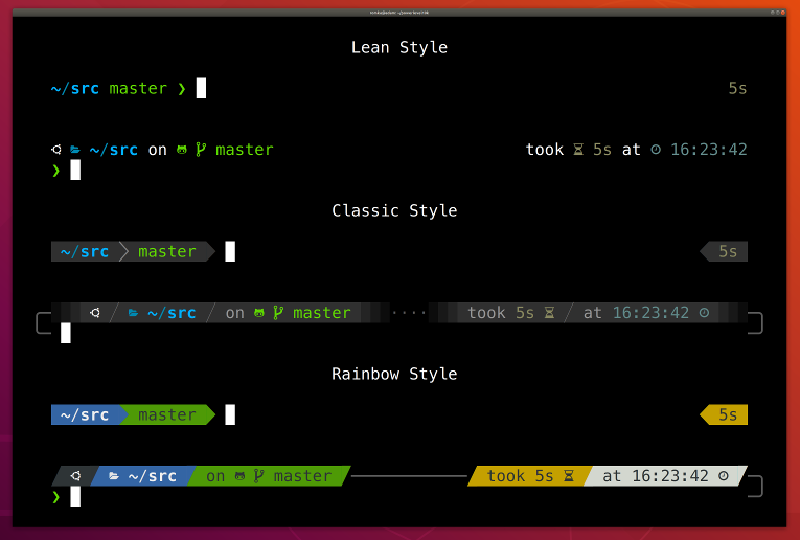We can easily make our terminal become powerful and beautiful. But we also can do it on the Windows Terminal on the WLS Ubuntu.
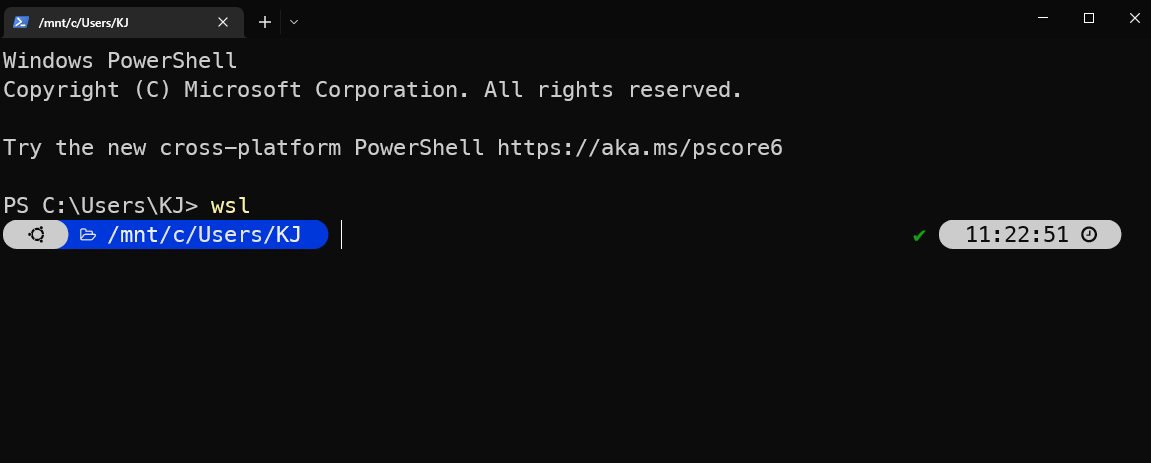
Go to windows wsl
Typed the wsl command to go to the Windows Linux system
wsl
wsl -d Ubuntu-20.04
Install zsh
The powerlevel10k package is based on the zsh package, so we have to install the zsh first.
sudo apt-get install zsh
Install Oh My Zsh
sh -c "$(curl -fsSL https://raw.github.com/ohmyzsh/ohmyzsh/master/tools/install.sh)"
Install Nerd fonts
We can use the powerlevel10k recommend fonts MesloLGS NF to display our terminal fonts
After downloading the font on Windows. You can click the font file and click the Install button on the top to install the fonts.
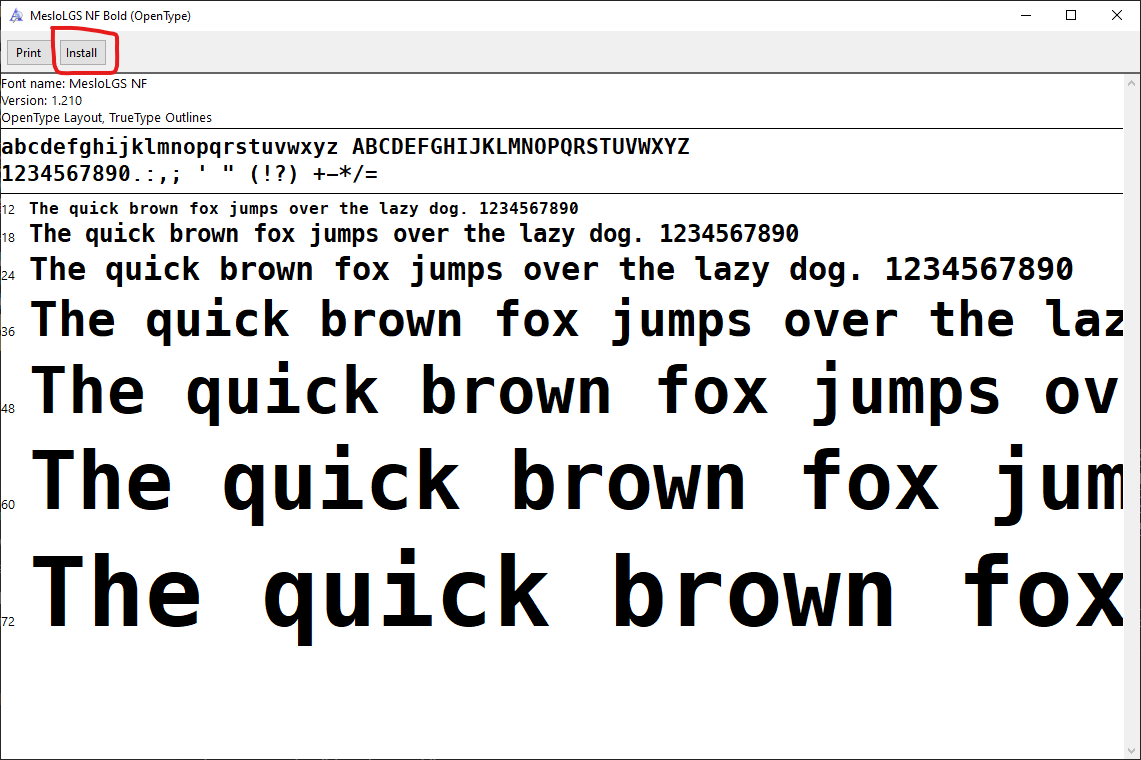
Setting Windows Terminal Fonts
You can press the Shift + Ctrl + , (comma) to open the setting on the Windows Terminal. Or you can click the right mouse to show the menu, and click Setting items to show the setting page on the Windows Terminal.
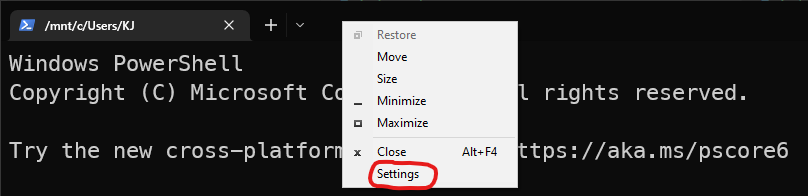
Click the Defaults tabs on the left side, and click the Appearance on the right side.
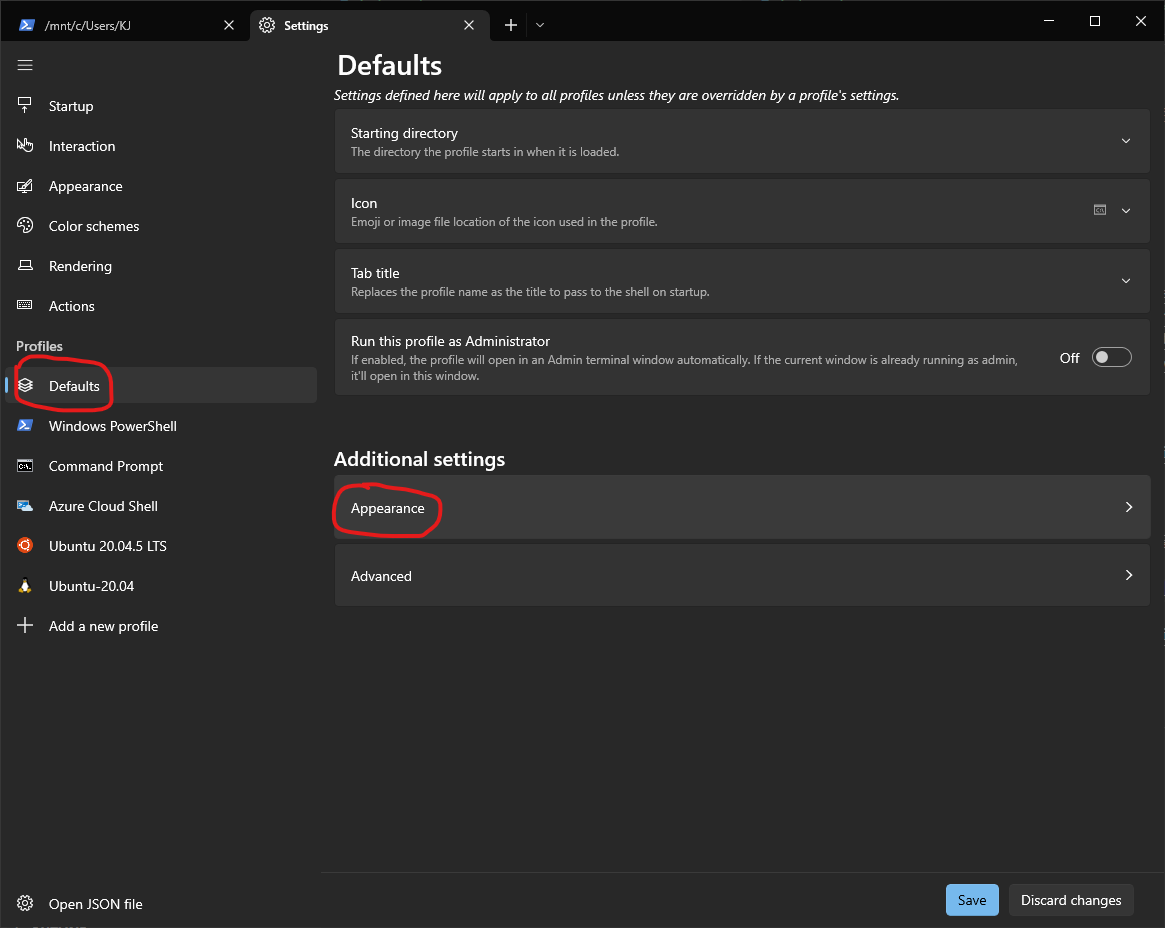
Setting the Font face to the MesloLGS NF. And click the Save button the save the changes.
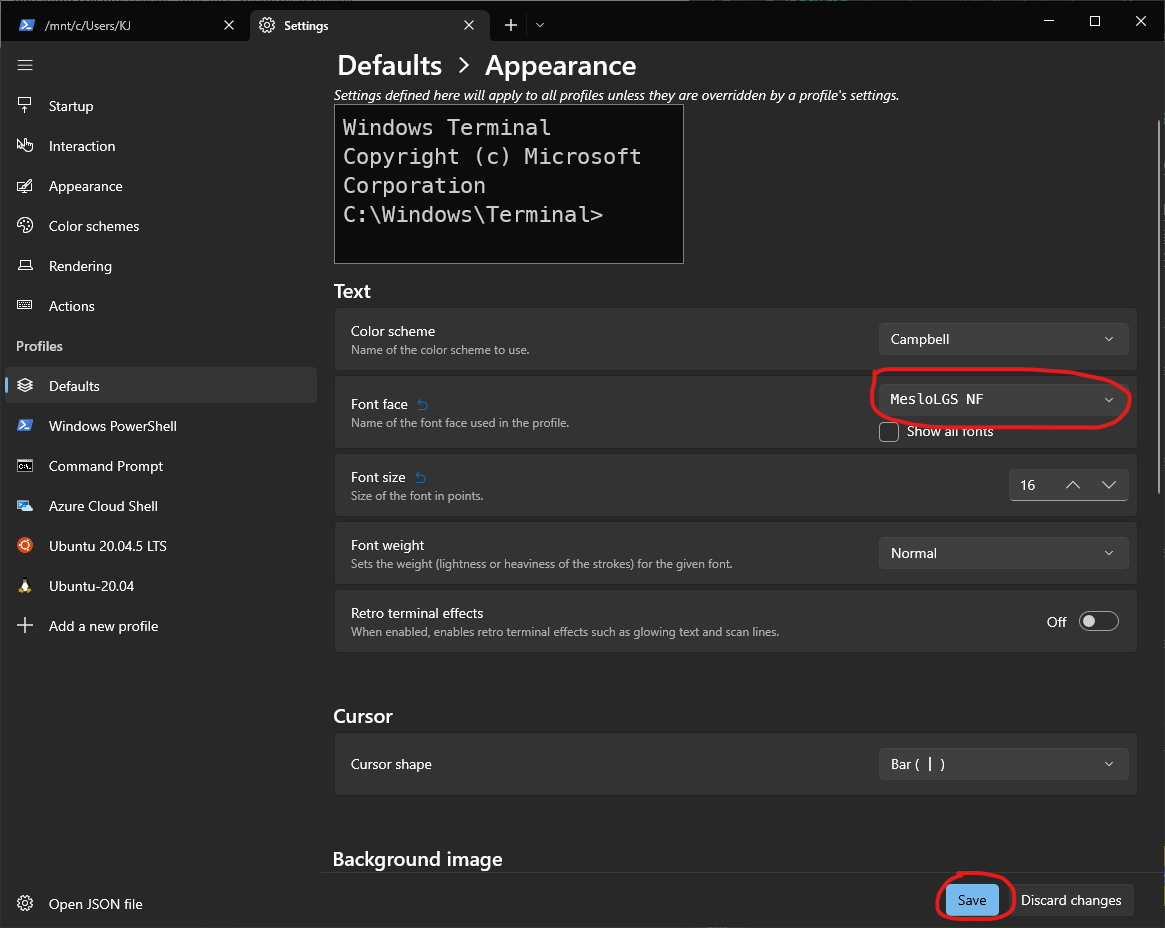
Download powerlevel10k to Oh My Zsh themes
git clone --depth=1 https://github.com/romkatv/powerlevel10k.git ${ZSH_CUSTOM:-$HOME/.oh-my-zsh/custom}/themes/powerlevel10k
Setting ZSH themes to powerlevel10k/powerlevel10k
Edit the ~/.zshrc file. And set the ZSH_THEME variable to the powerlevel10k/powerlevel10k
vim ~/.zshrc
ZSH_THEME="powerlevel10k/powerlevel10k"
After update the zsh themes variable, you have to re-login the wsl to activate the zsh setting
Setting powerlevel10k
Run the p10k configure command to setup the themes that you want on the powerlevel10k
p10k configure
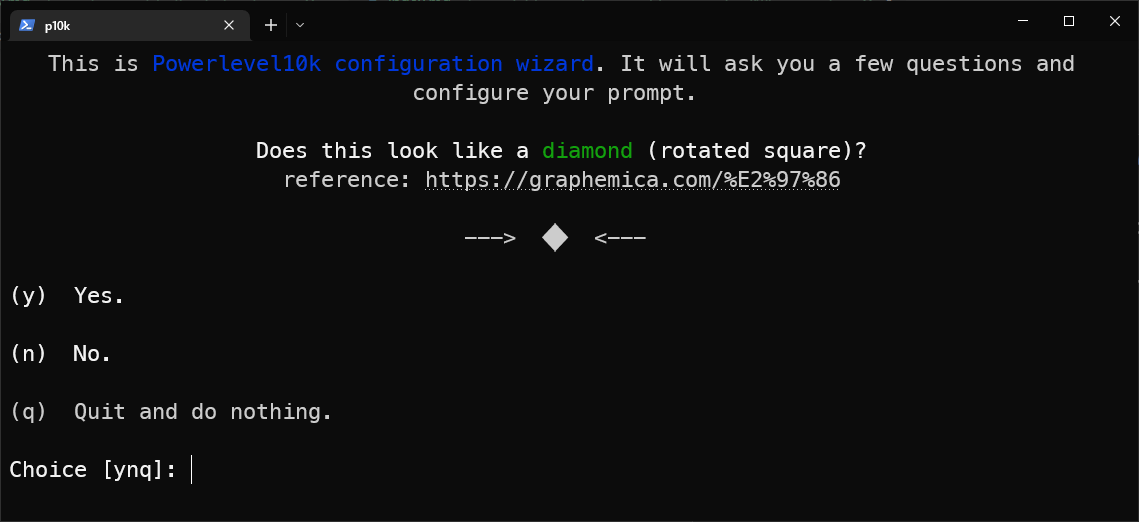
After setting powerlevel10k finish, you can start to use a powerful and beautiful Windows Terminal. And you can run the p10k configure command to change the powerlevel10k themes anytime
Hint
If you haven’t set powerlevel10k themes yet. It will show the setting hint when you open the Windows Terminal on wsl every time.
If you want to close the hint message. You can type the following command to close the hint.
echo 'POWERLEVEL9K_DISABLE_CONFIGURATION_WIZARD=true' >>! ~/.zshrc
Reference
- GitHub - romkatv/powerlevel10k: A Zsh theme
- Oh My Zsh - a delightful & open source framework for Zsh
- GitHub - ryanoasis/nerd-fonts: Iconic font aggregator, collection, & patcher. 3,600+ icons, 50+ patched fonts: Hack, Source Code Pro, more. Glyph collections: Font Awesome, Material Design Icons, Octicons, & more
- 【分享】Oh My Zsh + powerlevel10k 快速打造好看好用的 command line 環境 | by Holy | Medium
- 在 Windows 使用 WSL2 操作 Ubuntu 系統
- How to change default font face on Windows Terminal - Pureinfotech
Donate KJ 贊助作者喝咖啡
如果這篇文章對你有幫助的話,可以透過下面支付方式贊助作者喝咖啡,如果有什麼建議或想說的話可以贊助並留言給我
If this article has been helpful to you, you can support the author by treating them to a coffee through the payment options below. If you have any suggestions or comments, feel free to sponsor and leave a message for me!
| 方式 Method | 贊助 Donate |
| PayPal | https://paypal.me/kejyun |
| 綠界 ECPay | https://p.ecpay.com.tw/AC218F1 |
| 歐付寶 OPay | https://payment.opay.tw/Broadcaster/Donate/BD2BD896029F2155041C8C8FAED3A6F8 |