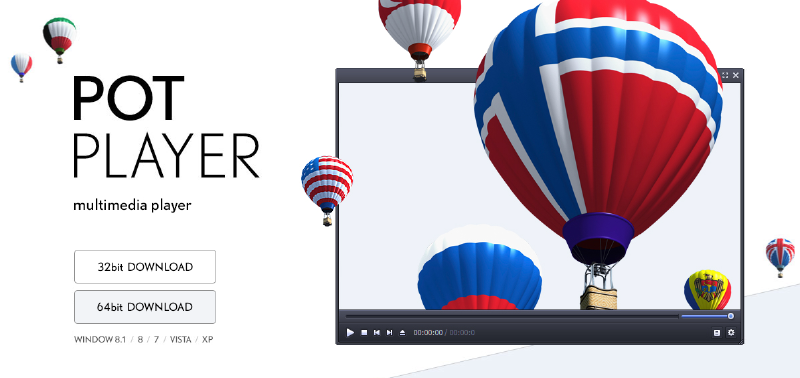影片中若有一些畫面想要擷取出來,可以直接使用 PotPlayer 的影像擷取功能將影像儲存成圖片
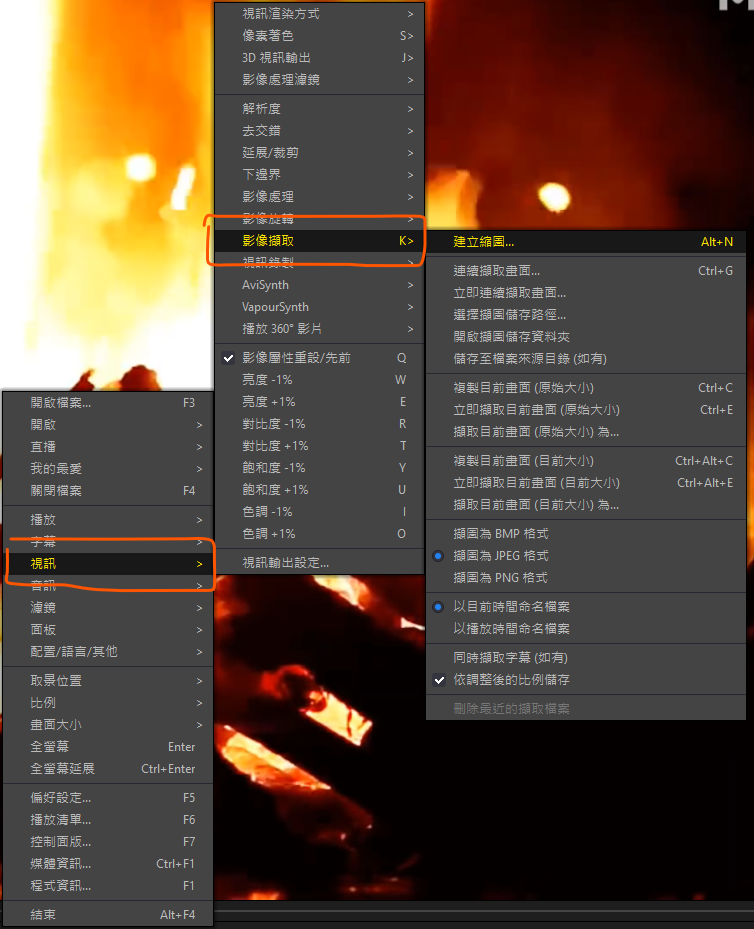
設定截圖路徑
點選 選擇截圖儲存路徑,可以設定截圖後的圖片要儲存在哪裡
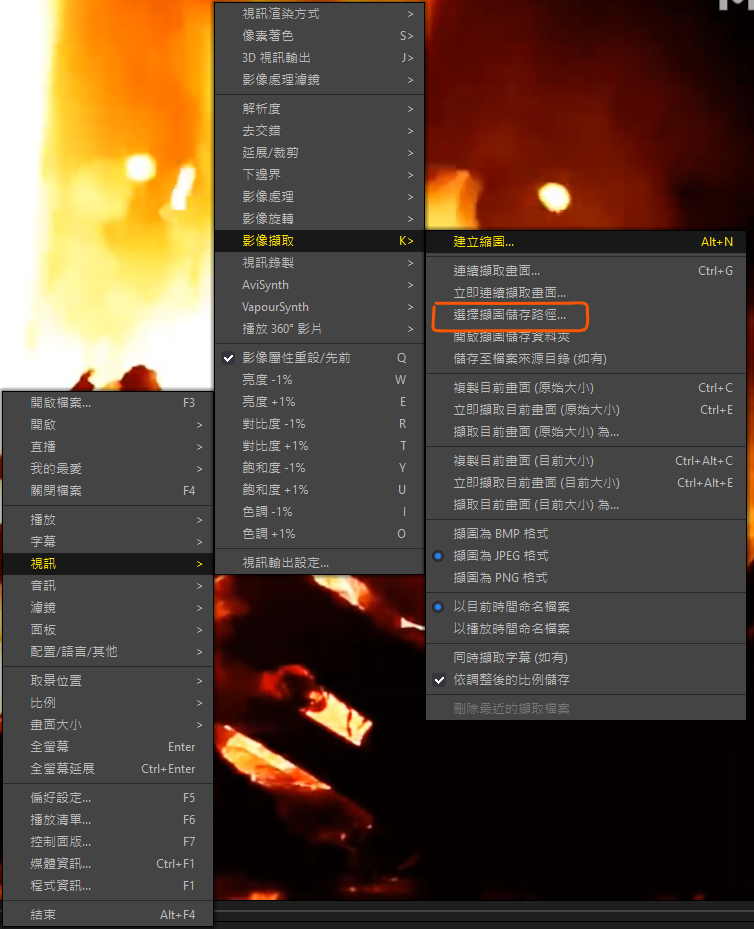
設定截圖檔案類型
可以設定的截圖類型有下列 3 種
- BMP
- JPEG
- PNG
這邊可以設定你截圖的圖片類型格式
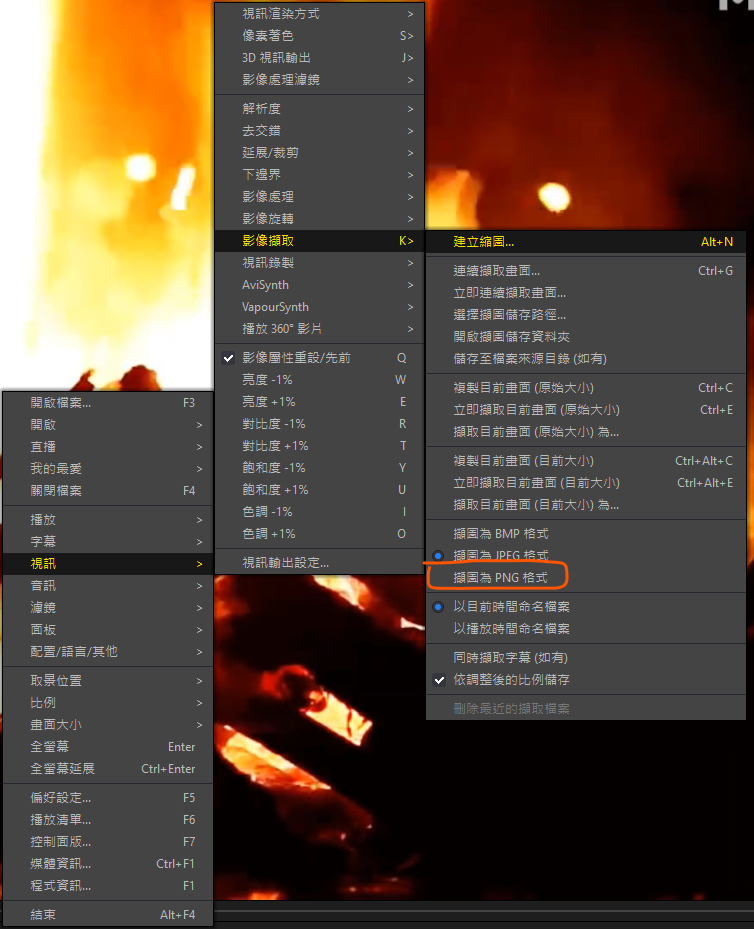
截圖儲存成圖片到截圖路徑
截圖圖片有 2 種圖片大小可以選擇,一個是 原始影片解析度,另一個是 目前畫面大小,可以點選截圖選單或按快捷鍵進行圖片擷取
- 原始影片解析度
Ctrl + E - 目前畫面大小
Ctrl + Alt + E
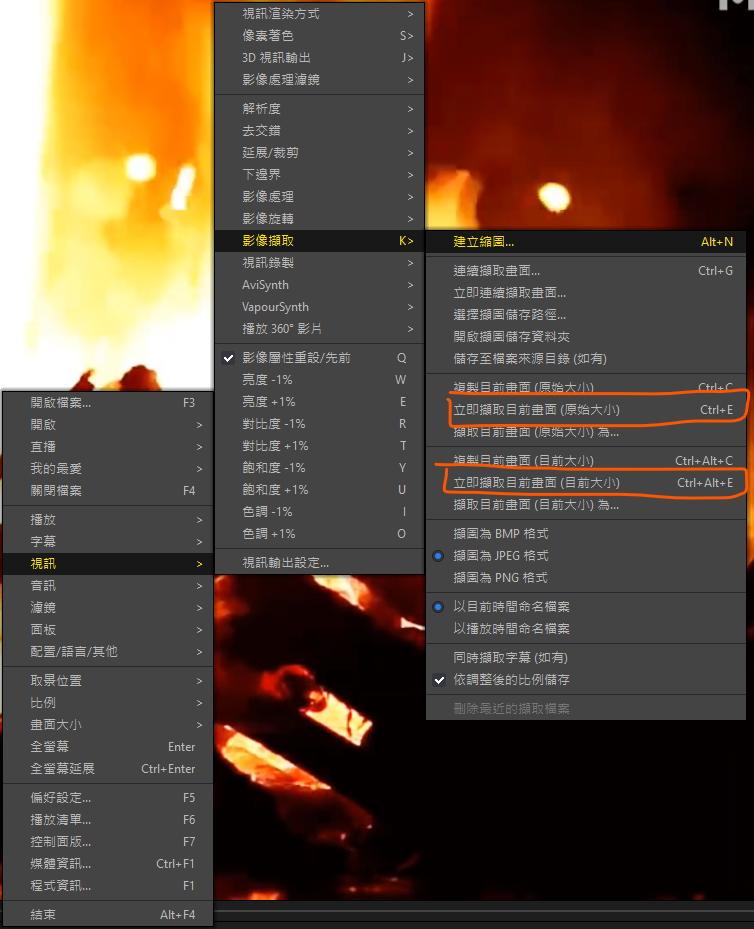
複製影片圖片到剪貼簿
複製圖片有 2 種圖片大小可以選擇,一個是 原始影片解析度,另一個是 目前畫面大小,可以點選截圖選單或按快捷鍵進行圖片複製
- 原始影片解析度
Ctrl + C - 目前畫面大小
Ctrl + Alt + C
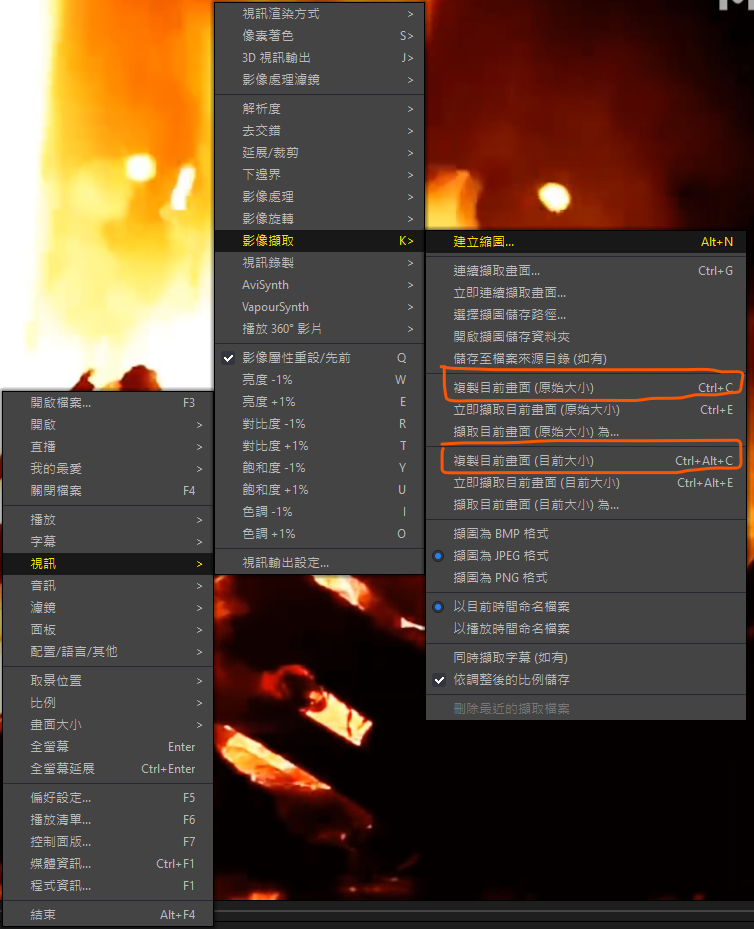
參考資料
Donate KJ 贊助作者喝咖啡
如果這篇文章對你有幫助的話,可以透過下面支付方式贊助作者喝咖啡,如果有什麼建議或想說的話可以贊助並留言給我
If this article has been helpful to you, you can support the author by treating them to a coffee through the payment options below. If you have any suggestions or comments, feel free to sponsor and leave a message for me!
| 方式 Method | 贊助 Donate |
| PayPal | https://paypal.me/kejyun |
| 綠界 ECPay | https://p.ecpay.com.tw/AC218F1 |
| 歐付寶 OPay | https://payment.opay.tw/Broadcaster/Donate/BD2BD896029F2155041C8C8FAED3A6F8 |